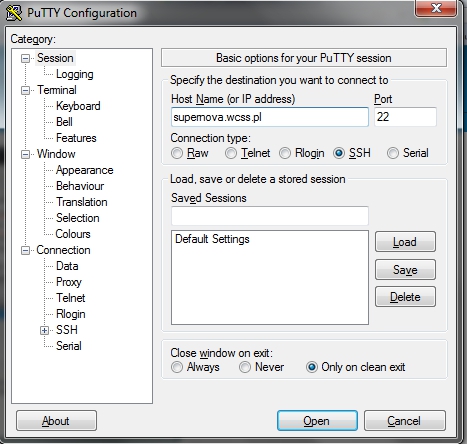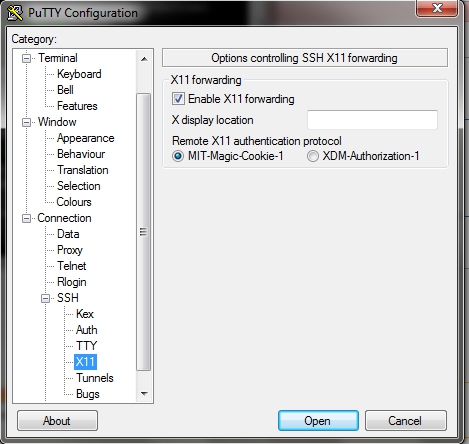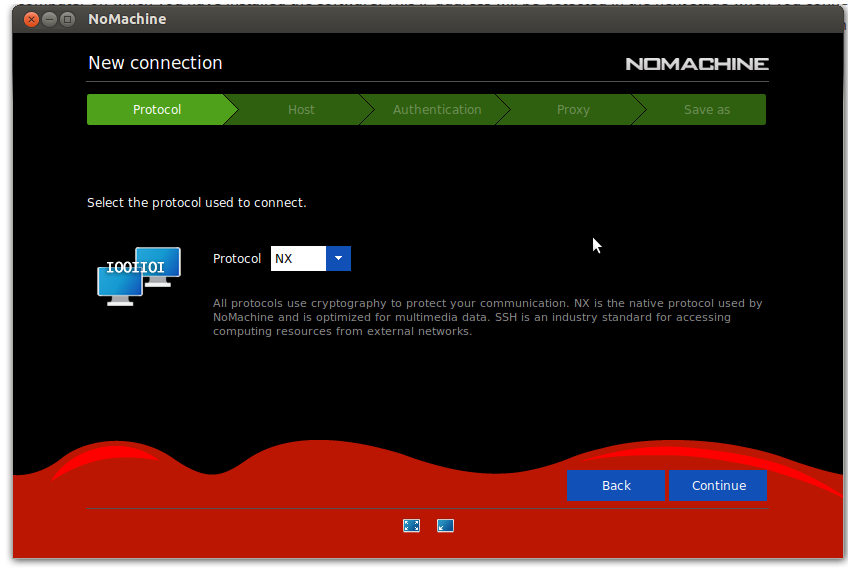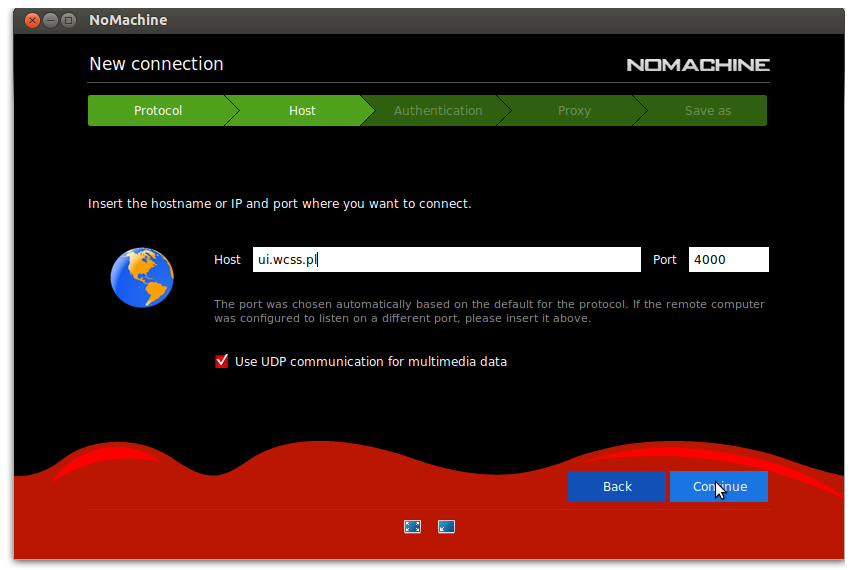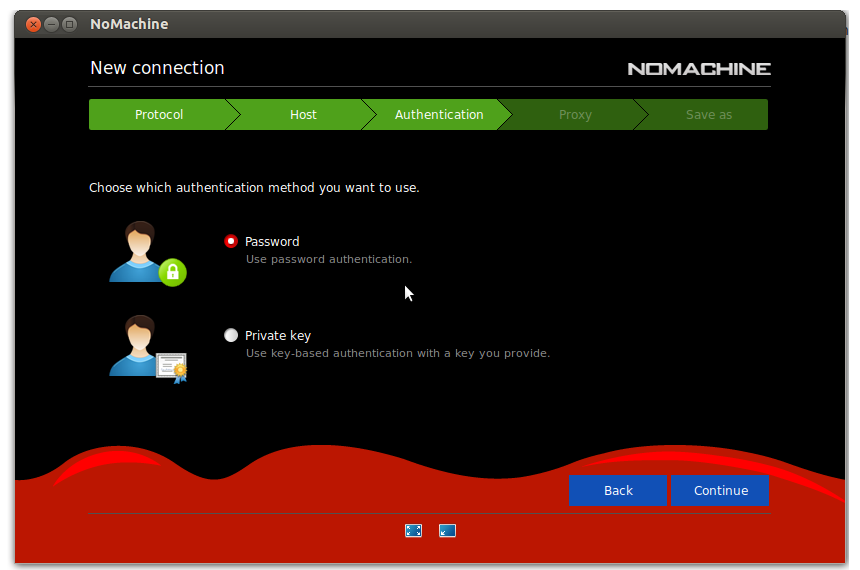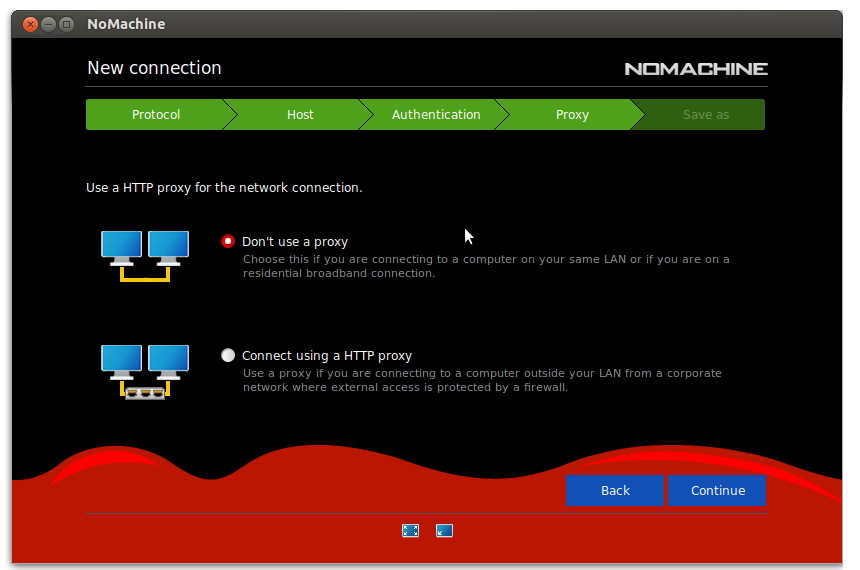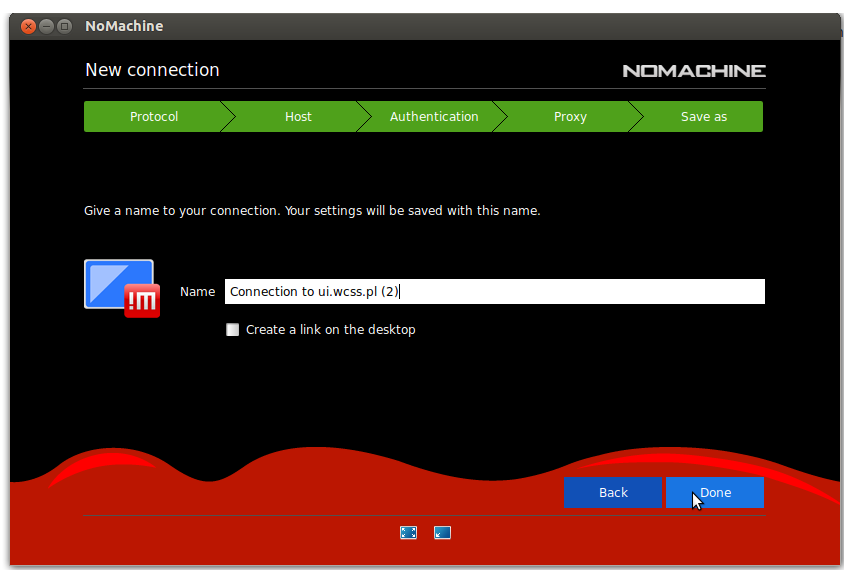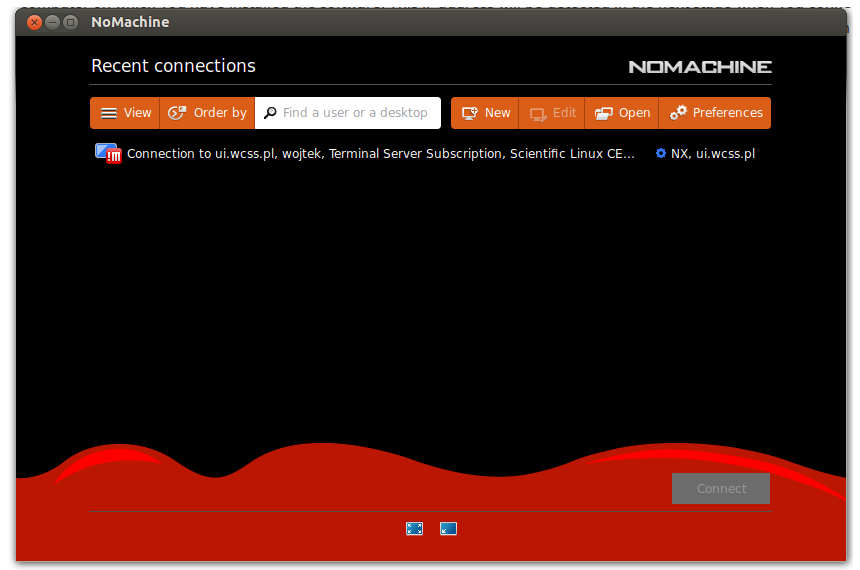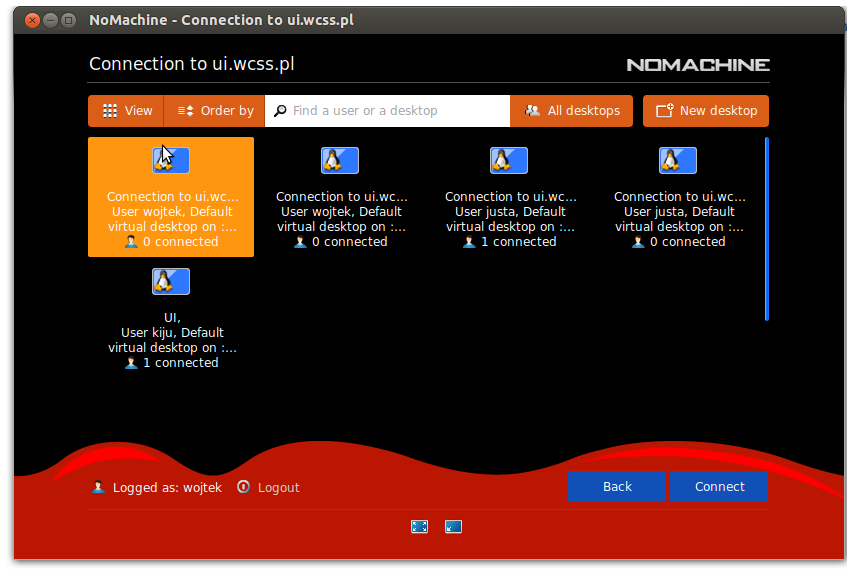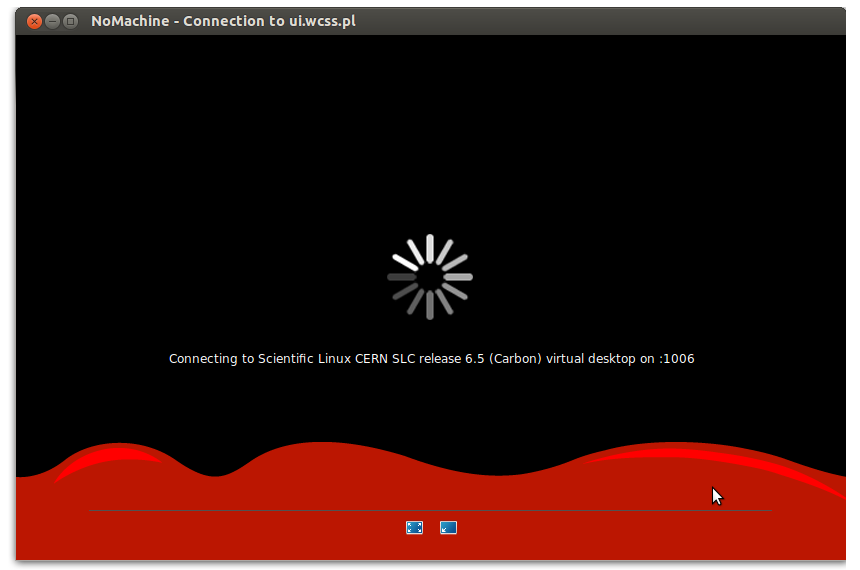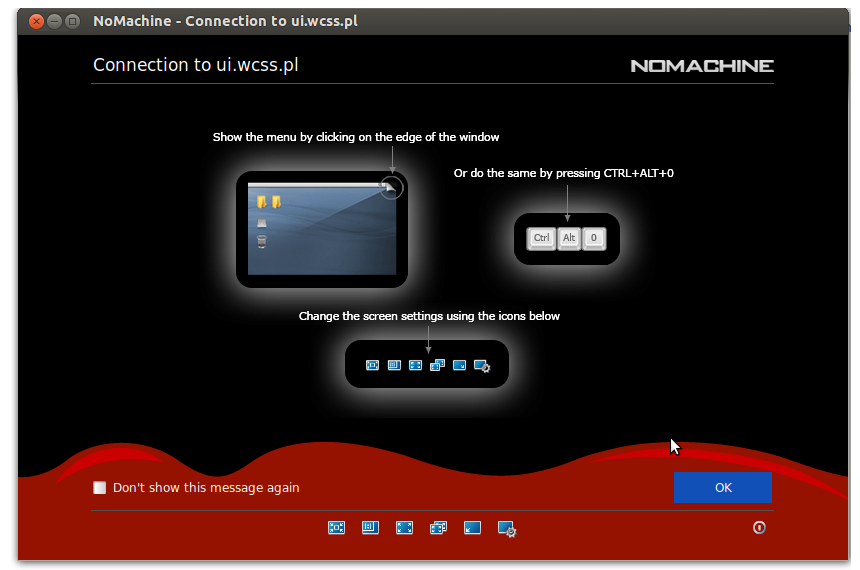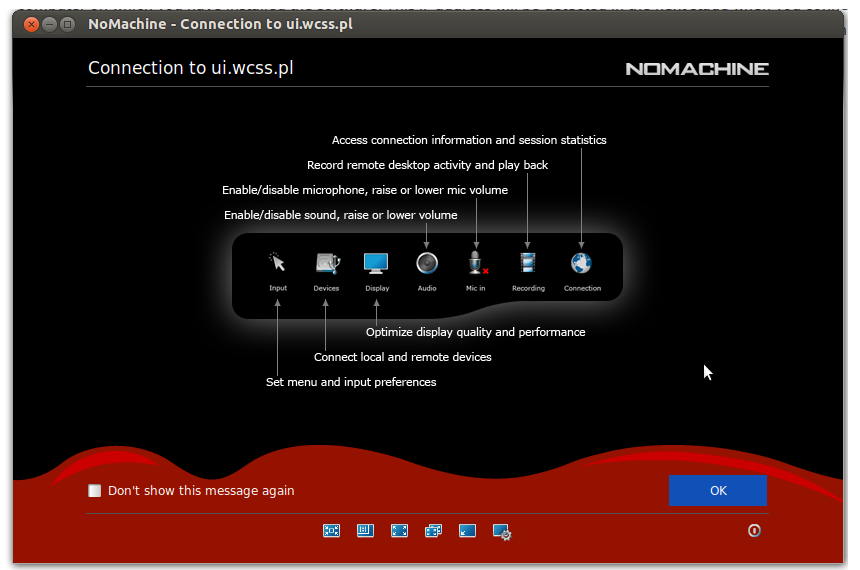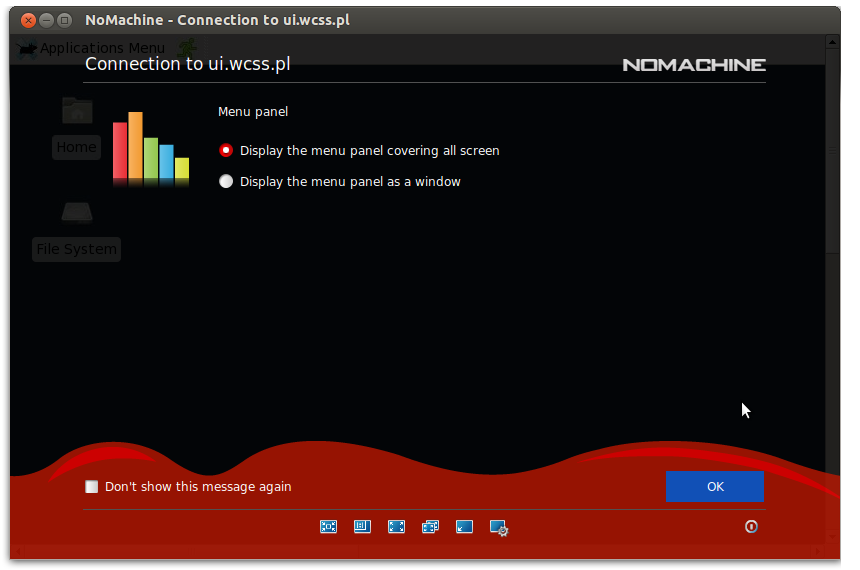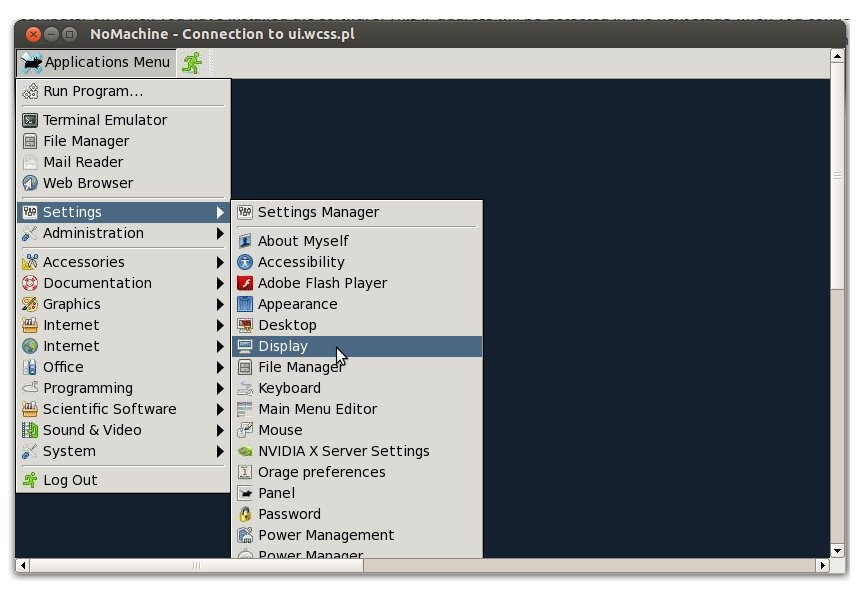Logowanie/en
Przejdź do nawigacji
Przejdź do wyszukiwania
< HPC User Guide < Access to HPC < Logging
To log in to the computational resources (Supernova) you need an SSH client on your computer. You may choose the way you log in to the system from the possibilities described below.
SSH from Linux
Loggin in to Supernova:
ssh username@supernova.wcss.pl
Switch on X11 forwarding if you need to run GUI:
ssh -X username@supernova.wcss.pl
SSH from Windows
You need an SSH client installed e.g. PuTTy.
Configure a connection in PuTTy
To configure a connection in PuTTy follow these steps:
- Run PuTTy
- Go to Session
- Fill the Host Name with supernova.wcss.pl
- Select Connection type as SSH
Configure a connection with X11 forwarding in PuTTy
To configure a connection with X11 forwarding in PuTTy follow these steps:
- Download and install X server on your computer, e.g. X-ming.
- Run the X server installed in previous step
- Run PuTTy
- Go to Session
- Fill the Host Name with supernova.wcss.pl
- Select Connection type as SSH
- Go to Connection -> SSH -> X11
- Select Enable X11 forwarding option
- Click on Open to open the connection.
Connection with NoMachine client sofware
Installation:
- Download the NoMachine NoMachine client package for your OS to the computer that you want to control remotely
- After completing the download, launch the installer
- Accept the license agreement and click Next and wait while Setup completes the installation
- Run NoMachine from menu Programs/Applications
- On welcome screen click "Continue" button
- On "Creante New Connection Screen" click "Continue" button
- On "New Connection":"Protocol" set NX protocol and click "Continue" button
- On "New Connection":"Host" in text field Host write: ui.wcss.pl and port number 4000. Check "Use UDP communication for multimedia data" and click "Continue" button
- On "New Connection":"Authentication" check password method and click "Continue" button
- On "New Connection:"Proxy" check default option "Don't use proxy" and click "Continue" button
- On "New Connection":"Save as" in field Name write own id name for Your connection and check "Create a link one the desktop and click "Continue" button
Working with NoMachine. First steps.
- Open NoMachine from the Progams/Applications menu.
- On "Recent Connections" one click connection icon and click "Connect" button
- On Connection to ui.wcss.pl screen in Name and Password write Login and password on Supernova supercomputer and check "Save this password in the connection file" and clik "OK" button
- May can create virtual desktop by clicking "New Destop" button
- In next screen one click "Create new virtual desktop" button and click "Continue" button
- In next screen we have information about acces to NoMachine control in right up corner or CRTL+ALT+O keys push. Click "Ok" on 4 next screens.
- Up virtual dekstop screen resolution we can do in "Application Menu":"Settings":"Display". Minimal screen resolution for comfortable work is 1024x768.