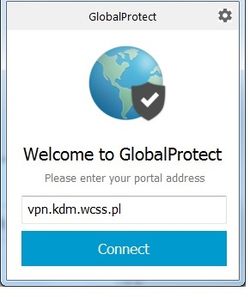Korzystanie z VPN/en: Różnice pomiędzy wersjami
Przejdź do nawigacji
Przejdź do wyszukiwania
| Linia 14: | Linia 14: | ||
* Sign In window. Write your login and password - the same as for Bem, <br/> [[Plik:vpn signin2.jpg|350px]] | * Sign In window. Write your login and password - the same as for Bem, <br/> [[Plik:vpn signin2.jpg|350px]] | ||
* After any Windows restart click on '''Connect''' and wait. | * After any Windows restart click on '''Connect''' and wait. | ||
| − | |||
| − | |||
| − | |||
| − | |||
| − | |||
| − | |||
== Closing the connection == | == Closing the connection == | ||
Aktualna wersja na dzień 06:43, 12 cze 2019
< HPC User Guide < Access to HPC < VPN connection
Access to some of the WCSS services is possible only via VPN (Virtual Private Networks). To use our VPN a user need to install and configure a specific client software. The below instructions are prepared for Windows operating system.
Installation of the VPN client
To use the VPN install and configure the client program:
- go to the webpage vpn.kdm.wcss.pl and log into using your Supernova credentials (login and password)
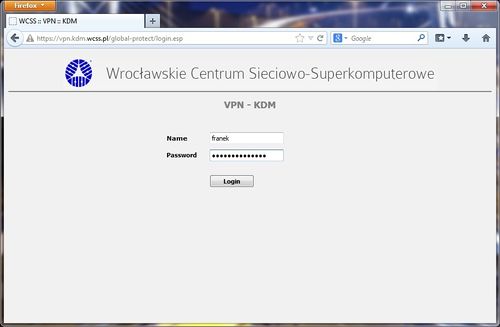
- download a client installer appropriate for your operating system
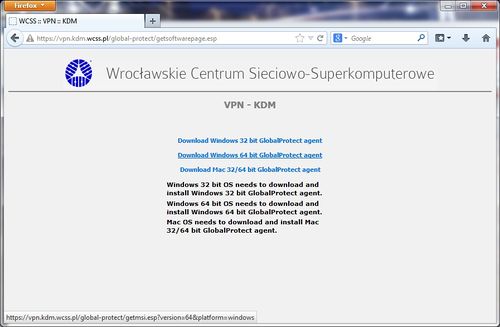
- run the installer,
- provide VPN address (Portal) - vpn.kdm.wcss.pl,
- Sign In window. Write your login and password - the same as for Bem,
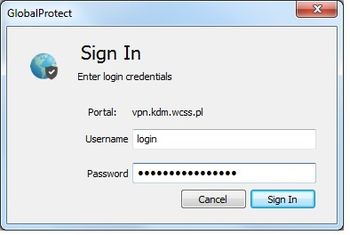
- After any Windows restart click on Connect and wait.
Closing the connection
To close the connection to VPN you need:
- find a GlobalProtect icon in the system tray,
- right-click on the icon and select the Disconnect option.